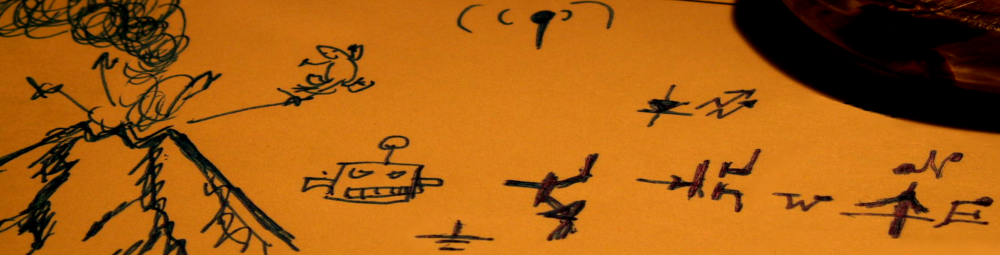Yes this is mostly to help me remember the command line but there’s a couple other tricks I need to remember too. For context I use a Synology box for a local file server in the house and host a gallery of mostly family and friends photos and some videos of about 100G of data and 13,000 files. I want to keep a complete backup copy in the cloud and piwigo is an excellent gallery tool with all the usual features. It also lets you synchronize with the local files so that I can use rsync to keep my photos up to date with the master at home. I should post about it but I also really love the map plugin.
Compare my photo station with the replicated piwigo site.
Preliminary:
pi@weatherpi:/photo $ sudo detox -vr * Scanning: ETC Scanning: Family Scanning: FFI Scanning: Geo Scanning: index.php Scanning: Life Scanning: MakeIt Scanning: Quixote Scanning: steampunk Scanning: t.b Scanning: Trips pi@weatherpi:/photo $
First the magic:
sudo rsync -avhK --exclude '@*' --no-g --no-o --delete photo user@gallery.newts.org:/home/johvai3/gallery.newts.org/ > /var/services/homes/jvail/gal2.txt
Now the tricks. First the photo station photos are in
/volume1/photo
And at the other end piwigo stores photos in galleries/ under it’s home path. On Dreamhost this is ~/gallery.newts.org/ for my site. Next since we are using rsync source of ‘photo’ and synchronizing to ‘galleries’ I created a local symlink photo–>galleries and used the -K for rsync.
I want to replicate exactly and delete deleted or moved files I use –delete but make sure you get index.php onto the diskstation so it isn’t lost.
On the synology it seems to use files and directories starting with @ for meta files like thumbnails which I didn’t want to replicate on the external site:
--exclude '@*'
And finally when the rsync is complete don’t forget to to go into admin on the piwigo site and tell it to synchronize.